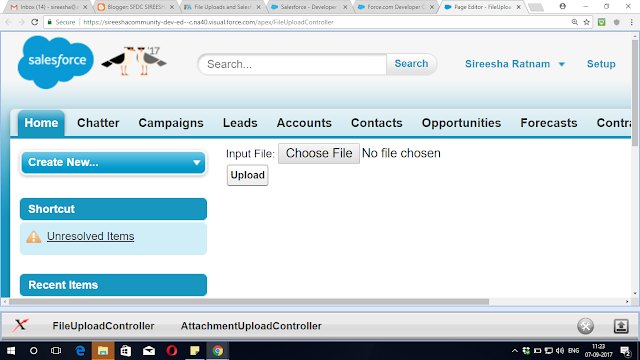How To Navigate From One Component To Other Component Using Dynamic Lightning Components

Step 1: Create a component 1 Using this component we can give FirstName and LastName . If we click on NavigateToC2 button it should navigate to Component 2 and display FullName. Here is the Component 1. <aura:component > <aura:attribute name="Result" type="String"/> <aura:registerEvent name="navigate" type="c:NavigateFromC1ToC2"/> <div class="demo-only" style="height: 640px;"> <section role="dialog" tabindex="-1" aria-labelledby="modal-heading-01" aria-modal="true" aria-describedby="modal-content-id-1" class="slds-modal slds-fade-in-open"> <div class="slds-modal__container"> <header class="slds-modal__header"> <h2 id="modal-heading-01" class="slds-text-heading_medium slds-hyphenate">Modal Header</h2