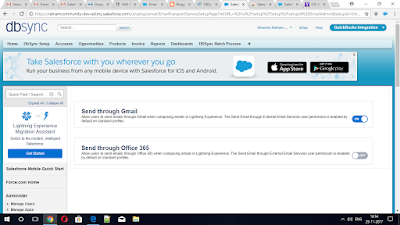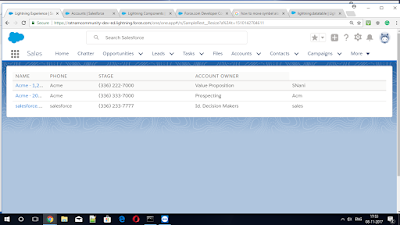Google To Salesforce Integration
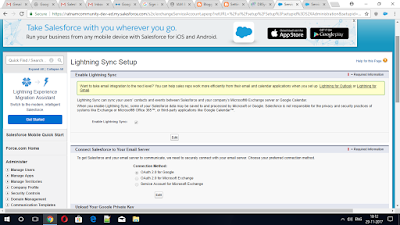
This is going to walk you through the necessary steps to Integrate Google with Salesforce. Step 1: From the Salesforce setup page Make sure to enable Lightning Sync and choose your connection method: OAuth 2.0 for Google. Step 2: From your google cloud platform console Navigate to API Manager Step 3: Generate private Key For Service Account. Step 4:From your google admin console Navigate to Security / Advanced Settings / Manage API Access When you are in , from the manage API clint access , you can add an entry to authorize your client. 1) In Client Name enter the Service Account Clint Id you previously copied at the end of step 2 2) In API Scopes , enter these URLs, separated by a coma : https://www.google.com/m8/feeds https://www.googleapis.com/auth/calendar.readonly https://www.googleapis.com/auth/contacts.readonly 3) Authorize your clint to access these APIs Step 5: you will have to import the JSON Key file you generated in step ...