Setting Up Gmail For Salesforce In Lightning
This is going to walk you through the necessary steps to get your Gmail account synced up with Salesforce and install the chrome extension that allows you to log emails and events from Gmail into Salesforce.
Step 1 : Navigate to Setup.
Step 2: In Setup go to"Send through external Email service" Then Enable "Send through Gmail" option.
Step 3: In Setup go to Email To Salesroce Then check Active.
Step 4 :Go to Enhanced Email Then Enable it.
Step 5:Go to Lightning for Gmail Then Enable "Enable Lightning for Gmail" and "Enable Enhanced Email with Lightning for Gmail"
Step 1 : Navigate to Setup.
Step 2: In Setup go to"Send through external Email service" Then Enable "Send through Gmail" option.
Step 3: In Setup go to Email To Salesroce Then check Active.
Step 4 :Go to Enhanced Email Then Enable it.
Step 5:Go to Lightning for Gmail Then Enable "Enable Lightning for Gmail" and "Enable Enhanced Email with Lightning for Gmail"
Step 6: Click on PRODUCTION.
Step 7 :Click On "Ädd Extention".
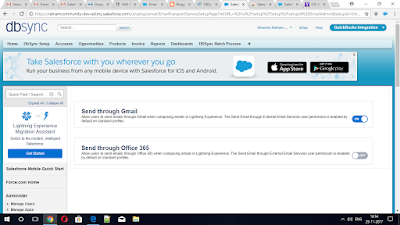





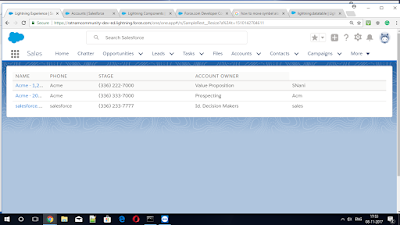

Comments
Post a Comment