DocuSign Integration With Salesforce
DOCUSIGN
- Sign or send documents for signature directly from salesforce.
- In a single click we can send documents for e-signature from any object.
Steps To Create DocuSign Developer Account :
Step 1: Go to the following url to create DocuSign developer account
OR
Step 2:If you click on first link , you will get
Select CREATE SANDBOX or GET A FREE DEV ACCOUNT
Step 5:Activate Your Developer Account
Step 3:Select FREE TRAILStep 4:Confirm Your Mail Address
Step 5:Activate Your Developer Account
Step 6:Your Docusign developer account is created successfully. Finally,remember username and password.
Steps To Install DocuSign In Salesforce
Step 1:Go to the fallowing App Exchange url to install DocuSign application
Step 2:Click The "Login In" button
Step 3:You van log into the AppExchange using one of the following methods.
using salesforce production credential or using salesforce Developer Edition Credential.
Step 4:Click On "Get It Now" Button
Step 5: Choose to either "Install In production " or "Install in sandbox" as appropriate
Step 6: Select I have read and agree to the terms and conditions
Step 7:Click "Confirm And Install"
Step 8:Log into salesforce

Step 9:Select "Install For All Users"
Step 10:Click "Install".
Step 11:Select the Yes,grant access to these third-party web sites box.
Step 12: Click "Continue".
Step 13:The app will begin to install.
Step 14:You will lickly receive a notification That is taking a long tome to install.
Step 15:You can click Done or wait to receive an email.
Step 16:From the Installed Package Page, click Configure.
Step 17:Enter the email address and password for your Docusing account.
Step 18:Select the appropriate Docusing environment.In most cases,this will be Production.
Step 19:Click Login.
Step 20:You will then be prompted to enter your Salesforce username and password.
Step 21:Select the appropriate Salesforce Environment.
Step 22:Select the check box by i agree to add the remote site and network access for communication with DocuSign.
Step 23:Click Connect.
At this point the Admin who completed the above steps is assigned a DocuSign license and is ready to use DocuSign
















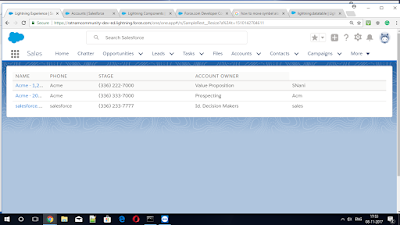

Comments
Post a Comment